Hello from LETR WORKS!
We're excited to announce that LETR WORKS has completed its regular monthly update for October. Please read on for details regarding the key improvements and changes.
This latest update, v2.8.20, was deployed on September 29that 19:00 KST.
------------------------------------------------------
We’ve incorporated user feedback to streamline your editing experience:
We've modified the Header (top section of the screen) and tab layouts to make your workflow more convenient during editing tasks.
Additionally, to allow you to better utilize screen space, we have adjusted the size of both the editing and non-editing preview screens, and neatly realigned each component. These changes are applied across the entire editor screen for Video,Image, and Text projects.
This update aims to enhance the readability and efficiency of your workspace so you can concentrate on editing tasks, along with improving the alignment of screen components for a more visually comfortable experience.
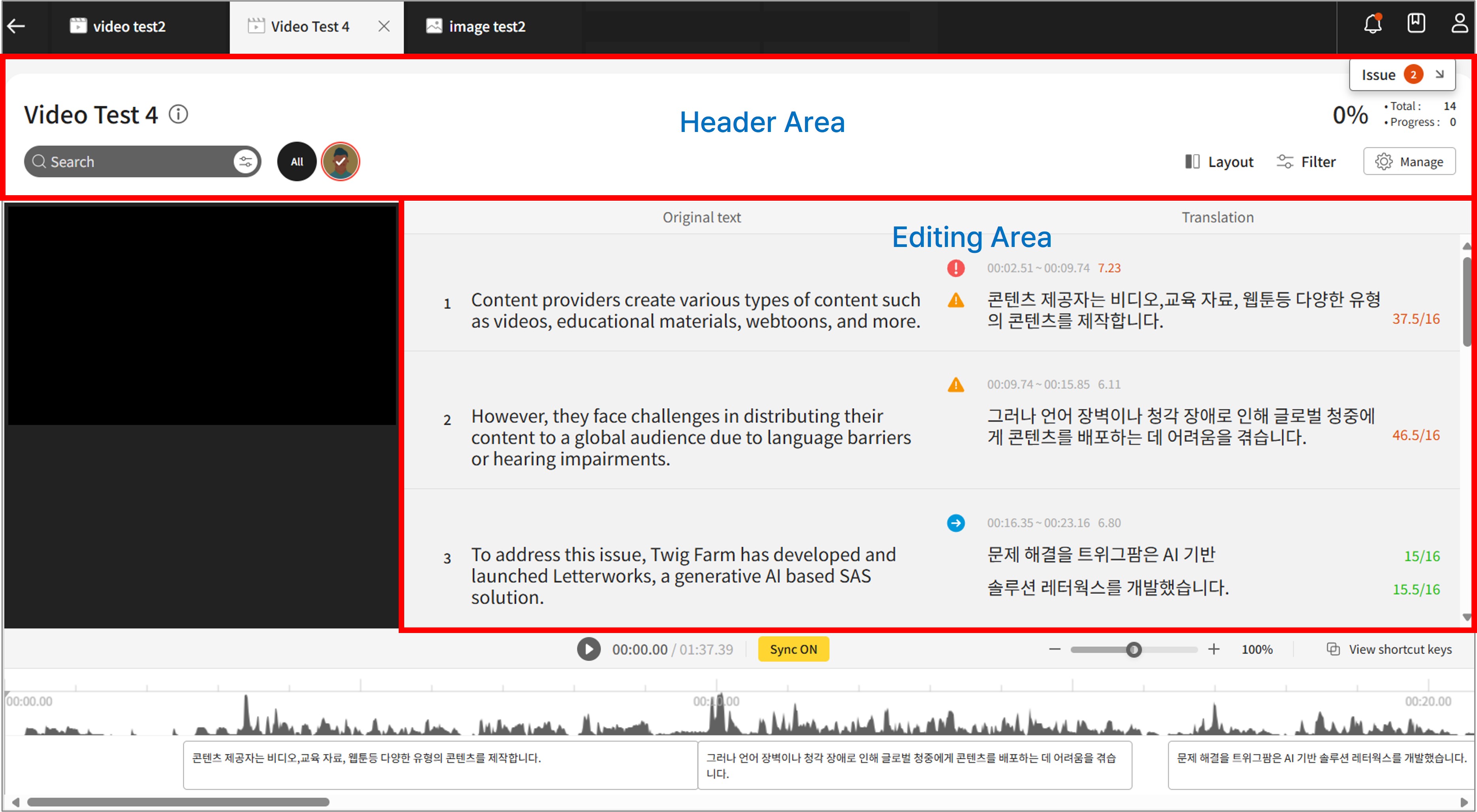
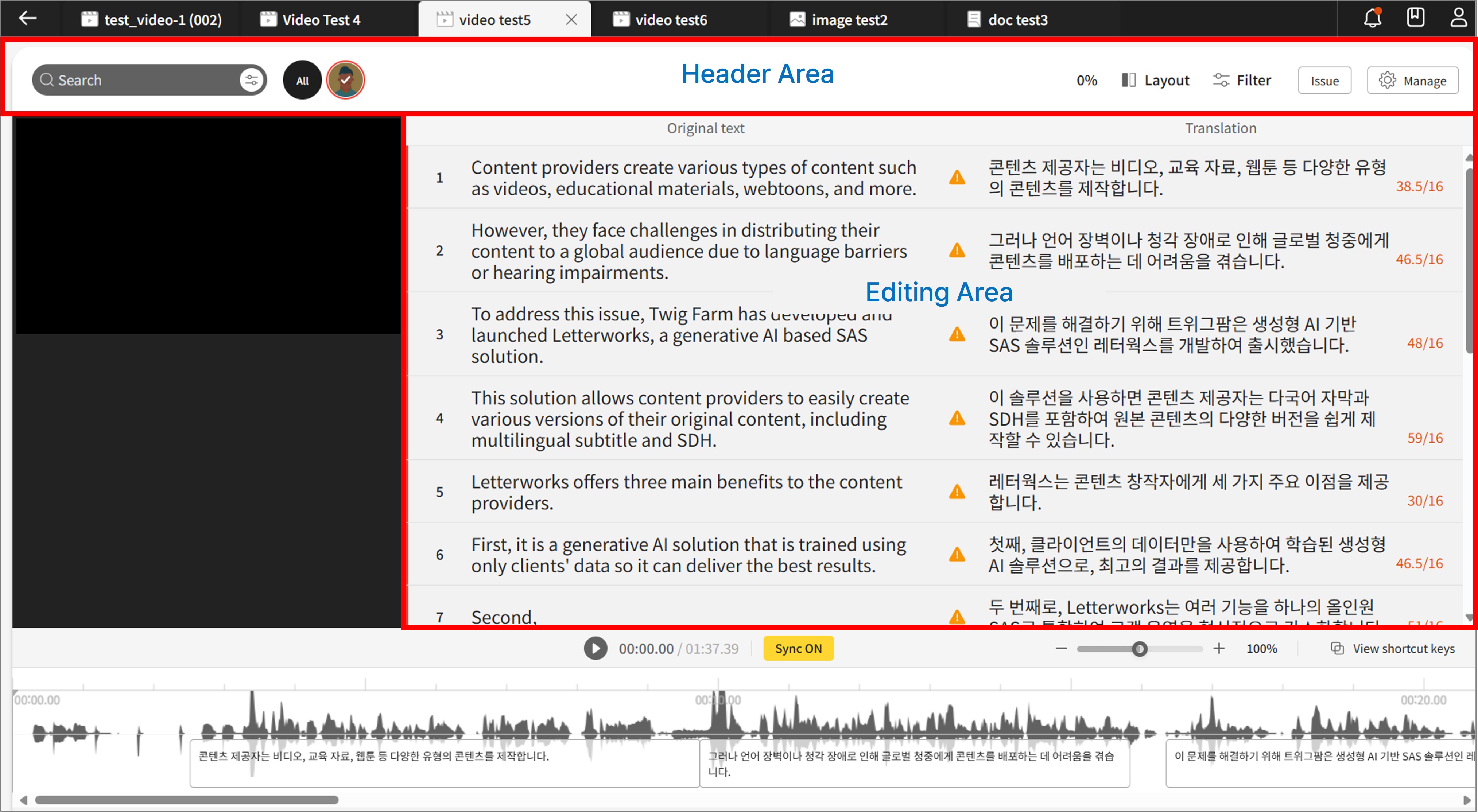
We’ve introduced a new 'Additional Info' feature that includes Translation Assets and Revision History information.
During editing, clicking the 'Additional Info' button generates a new panel on the right side of your screen. This panel is divided into two tabs: 'Translation Assets' and 'Revision History'.
This feature was implemented to facilitate more efficient team collaboration. It allows teams to easily share important translation-related guidelines and provides a simple way to share and view revision history across multiple users.
The 'Additional Info' feature is available across all Video, Image, and Text projects!
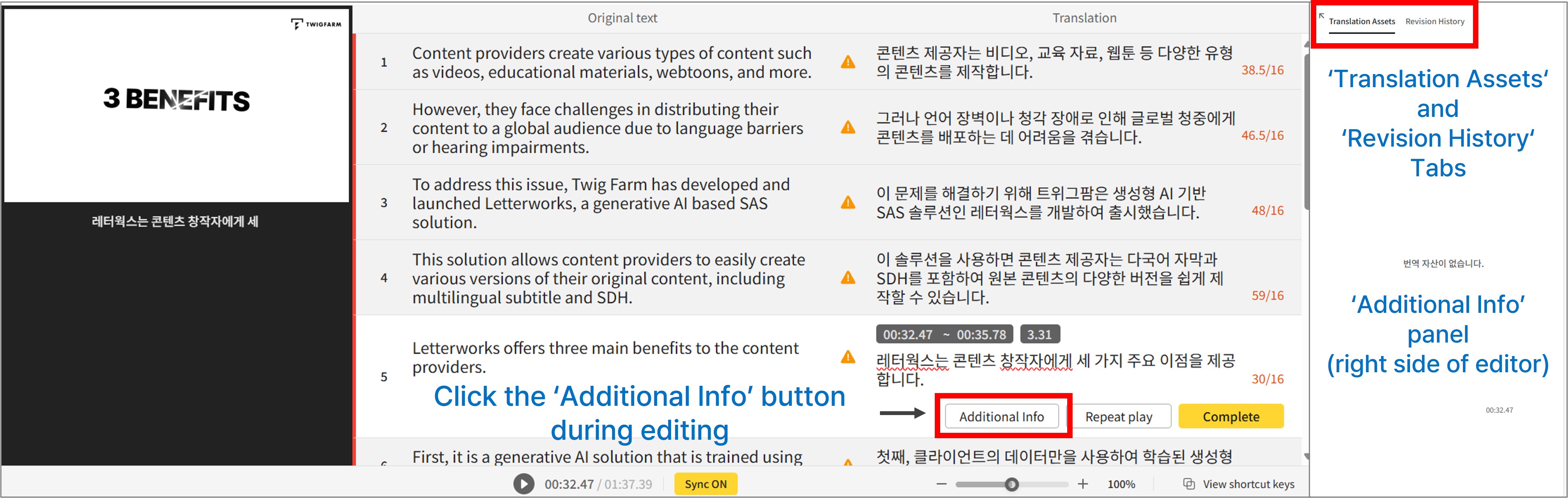
To improve convenience during editing tasks, we have moved the Issue input function from the main editor screen to the dedicated panel. If you wish to report a new issue, please use the 'Write an issue' text field located at the top of the panel on the right side of the screen.
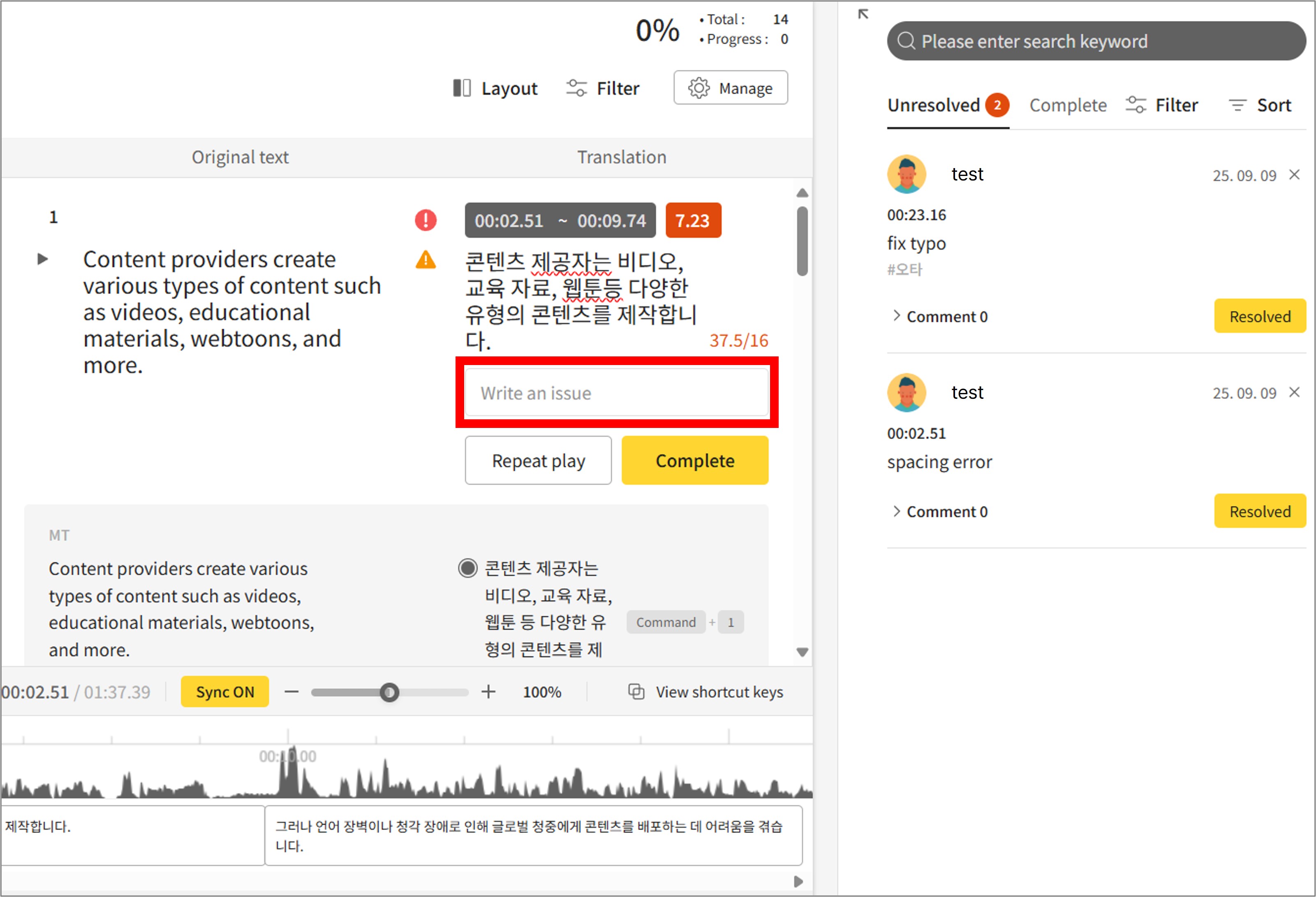

In addition, to prevent user confusion, we have removed the feature that allowed the panel to be hidden using the Minimize button. Instead, please note that you can now easily close the panel using the 'Arrow' button located on the top left of the panel!
We have optimized performance to reduce overly frequent data saving to the server during editing tasks, allowing the system to operate more efficiently.
While frequent saving during editing is beneficial for minimizing data loss in unexpected situations (such as system errors), repetitive saving can place a burden on the system or slow down the speed, which can interrupt users' workflow.
To improve this, we have adjusted the saving cycle more efficiently to reduce unnecessary communication and server load, making the overall response time faster.
Furthermore, we've improved the technical efficiency of the editorthrough enhanced editor screen performance. We've taken measures to ensurescreen operations like editor loading, scrolling, and panel movement are much smoother.
We've implemented a new feature that allows you to close the editor screen simply by pressing the ESC key.
The 'Close Screen' function is one of the most frequently used features during editing tasks. We introduced this new functionality to allow users to close the screen conveniently and quickly.
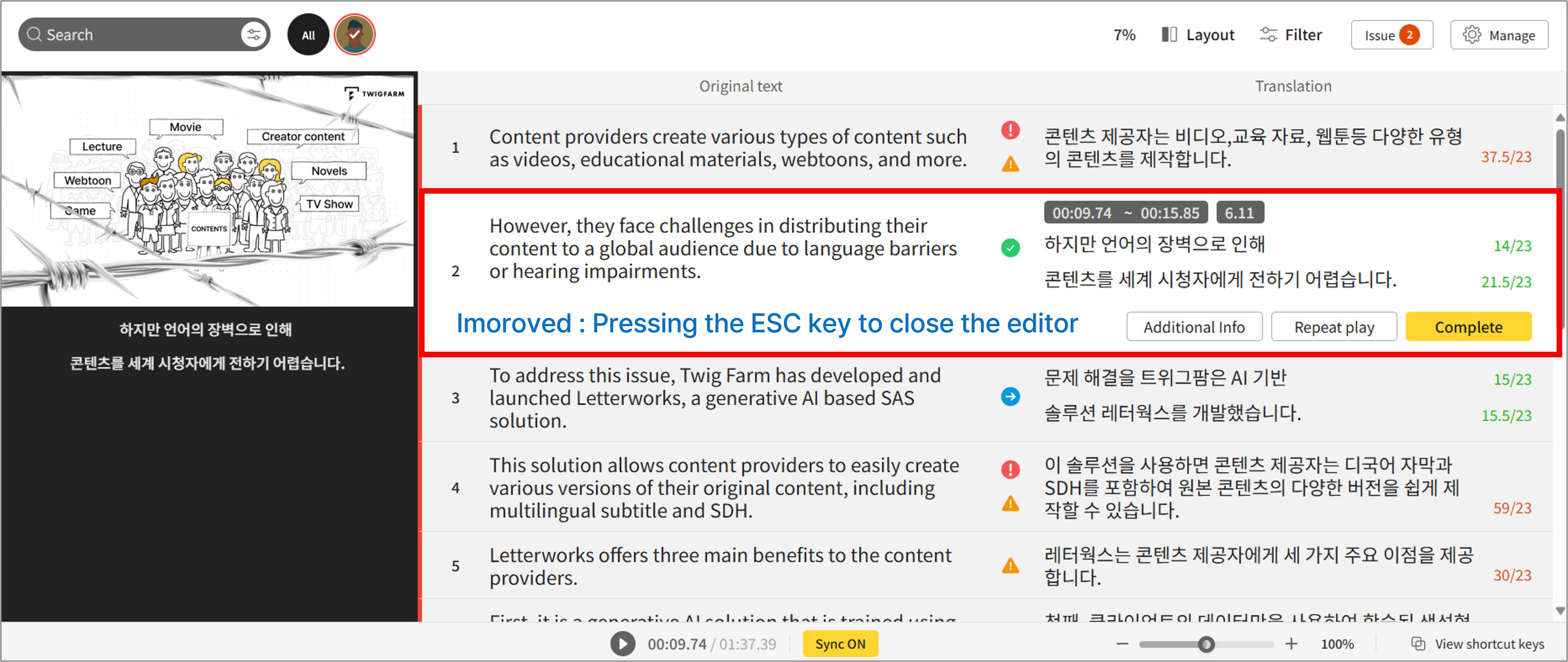
Previously, the audio waveform was only displayed in the upper section. We have now improved this feature so that the waveform is displayed both above and below the center line.
This enhancement allows you to more intuitively identify changes in sound volume, making it highly useful for sound-related tasks such as dubbing.
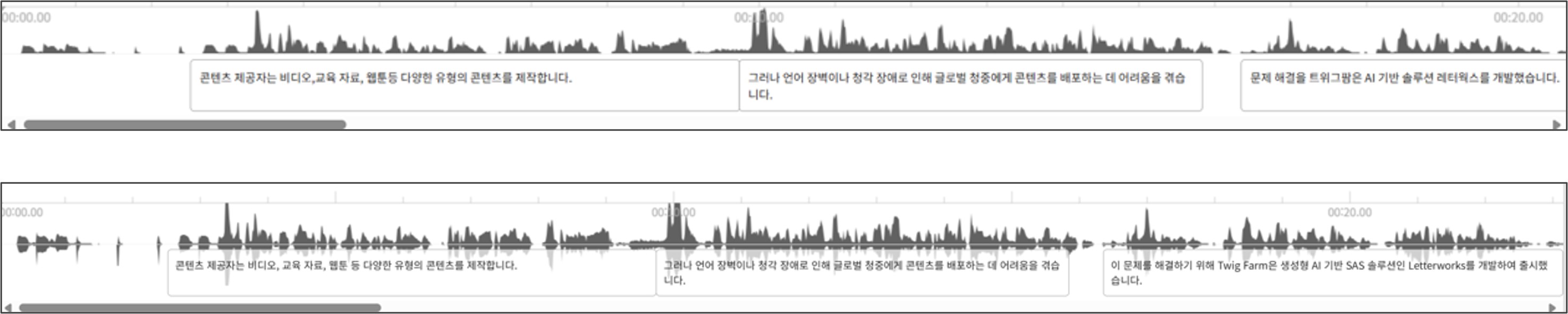
Clicking the 'Complete' button changes the status icon to a green check mark (√), signifying the completion of editing for that mode.
However, users may occasionally need to re-edit completed work.
We have improved the system so that if a user attempts to re-edit a completed sentence, the status will automatically change back to 'In progress'. Consequently, the status icon will change from the green check mark (√) to a blue arrow (⟶) indicating that work is underway.
This enhancement allows you to clearly differentiate and track completed sections from those currently being worked on during your projects!
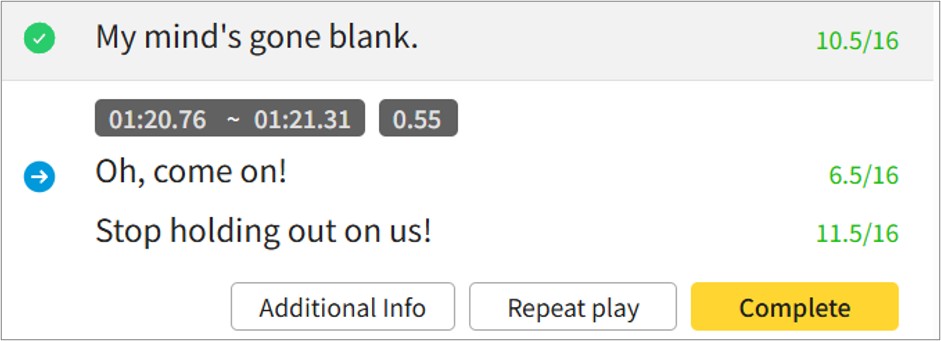
We've enhanced the upload performance for Video Projects, allowing us to increase the maximum video upload capacity for each LETR WORKS subscription plan.
Previously, the upload limits were: Pro Plan (max 1,024MB/10 minutes per month), Team Plan (max 2,048MB/60 minutes per month), and Business Plan(max 4,096MB/180 minutes per month).
With this improvement, we have significantly adjusted the maximum upload capacity upward as detailed in the chart below.

We appreciate the support and encourage heavy usage from users who primarily work on video projects!
We have added a feature that allows you to only replace translated sentences that precisely match the corresponding timestamp segments.
-Fixed an issue where an error occurred on the last sentence when sorting the list in descending order.
-Resolved a problem where the project progress status was not displayed after selecting a user avatar.
-The guidance for deprecated shortcuts and the implementation details for the 'Cmd+ Number' shortcut have been removed from the 'View Shortcuts' feature.
-Fixed an error where the overall project progress was not displayed if a user avatar was not selected.
-Fixed an issue where the Translation Memory (TM) was occasionally missing in some projects.
-Resolved a bug in Video Projects where irrelevant sentences were incorrectly added when downloading a draft.
LETR WORKS’ commitment to researchand development for better performance and convenience features continues.
We look forward to sharing our next update with you soon.
Thank you.